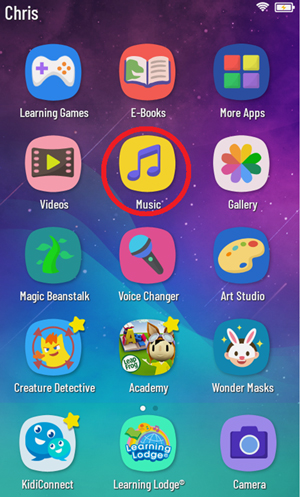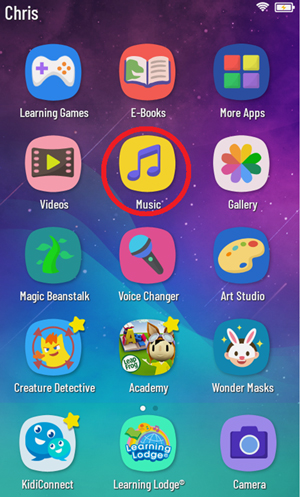How do I load music files onto my KidiBuzz™?
KidiBuzz™ supports MP3 audio files. To load audio files on your device, first connect it to your computer using the included USB cable. Then, follow the instructions below that are appropriate for your computer


PC:
Once your device is connected, the AutoPlay window should open to ask what you would like to do with this device. Choose the option to "Open device to view files".
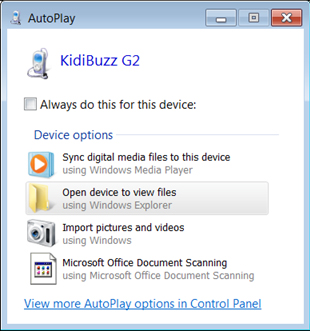
Select "Internal storage" or "SD card" depending on where you want to save your files.
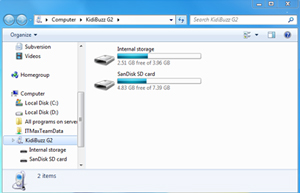
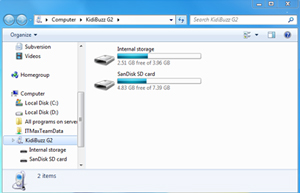
If you chose "Internal storage", open the folder labelled "Music". Copy the MP3 files into this folder by dragging them over from your computer.
If you want to save the files onto a microSD card, create a new folder called "Music" in the root of the microSD card and drag your MP3 files into this new folder.
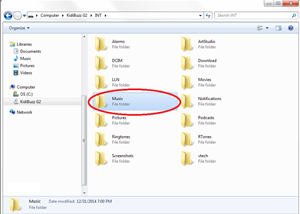
If you want to save the files onto a microSD card, create a new folder called "Music" in the root of the microSD card and drag your MP3 files into this new folder.
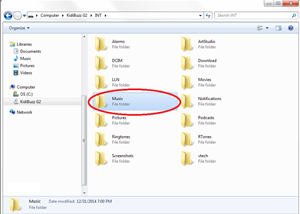
Once you've copied the files you want, make sure to eject your device before disconnecting your KidiBuzz™. To do this, just click the Safely Remove Hardware icon on your taskbar, then select the KidiBuzz™. You'll get a notification that it's safe to remove the hardware. You can then unplug your device.
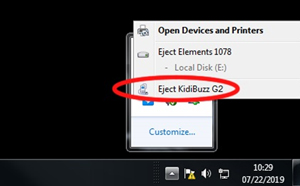
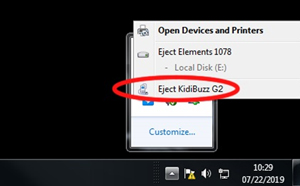
You can find the files you just copied within the Music folder on your child's Home screen.
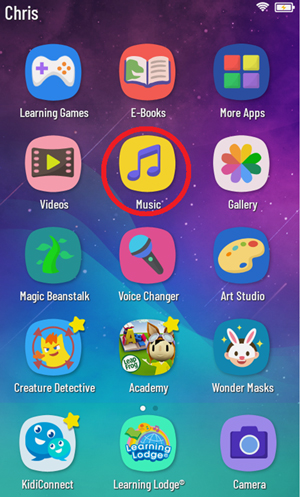
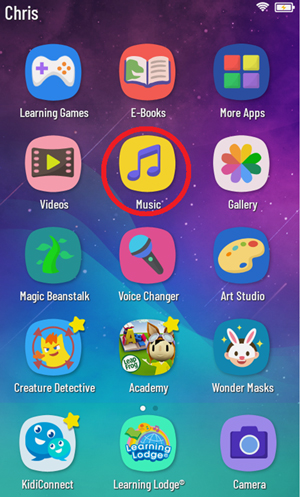
Mac:
To transfer music from a mac, you'll first need to download the free Android File Transfer application from https://www.android.com/filetransfer/Click the "Download Now" button to save the file to your computer and then follow the instructions on the website to install the application.
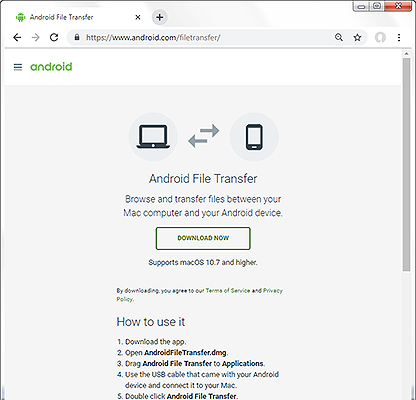
Once it finishes installing, launch the Android File Transfer app and you will see a list of all the files on your KidiBuzz™ system.
Select "Internal storage" or "SD card" depending on where you want to save your files.
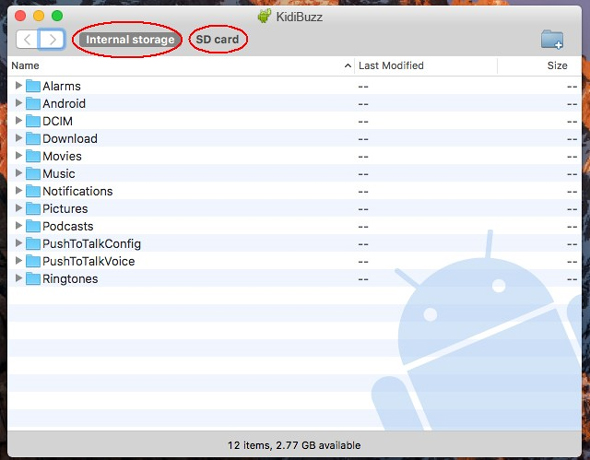
Select "Internal storage" or "SD card" depending on where you want to save your files.
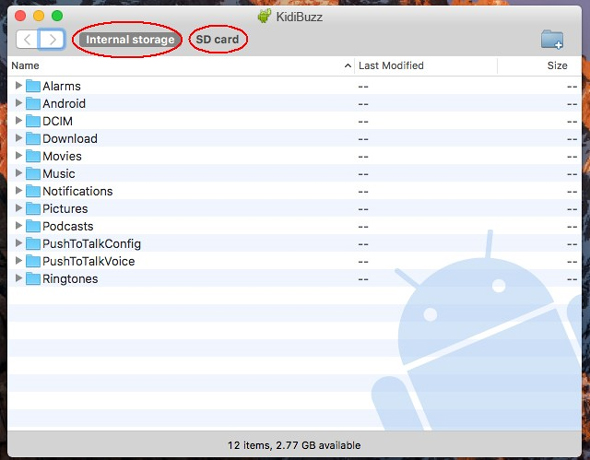
If you chose "Internal storage", open the folder labelled "Music". Copy the MP3 files into this folder by dragging them over from your computer.
If you want to save the files onto a microSD card, create a new folder called "Music" in the root of the microSD card and drag your MP3 files into this new folder.
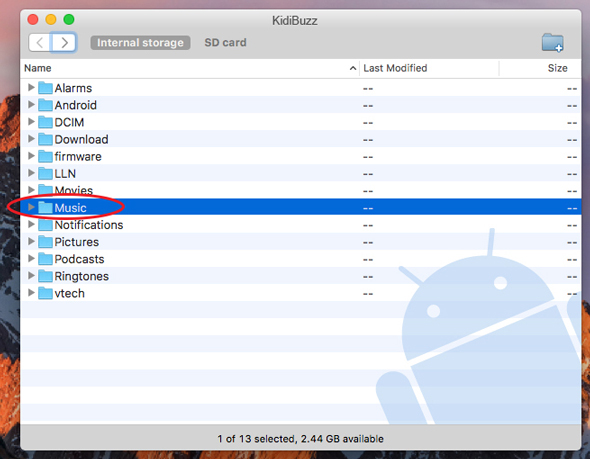
If you want to save the files onto a microSD card, create a new folder called "Music" in the root of the microSD card and drag your MP3 files into this new folder.
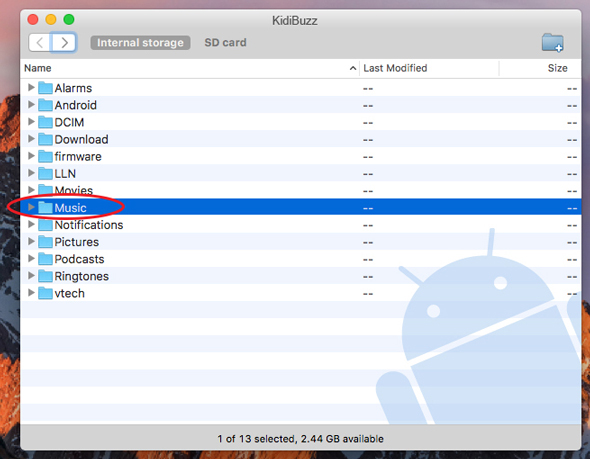
You can find the files you just copied within the Music folder on your child's Home screen.